Remarkably ingests and aggregates referral source data from both Yardi Voyager and Google Analytics. By matching Yardi Voyager Lead sources to related Google Analytics New Website Visitor referral sources, users can enjoy a more accurate, holistic view of the traffic driven by their channels and Sources.
Put simply, matching lets you see both New Website Visitors and Leads associated with a single Source, based on the date range selected in Channel Analysis.
Remarkably Admins should match referral sources as part of Remarkably onboarding or Channel Analysis feature setup, and occasionally past that point when you add new paid Lead sources tracked in Yardi, or add new New Website Visitor referral sources tracked in Google Analytics.
Learn how to match referral sources by watching this video, or follow the steps below.
- Go to Admin > Referral Sources > Match Referral Sources
Note: Only Remarkably Admins can see the ‘Manage’ button in the top right global navigation area.
- Select the property you wish to set up matching for. Note: You must be a Remarkably Admin for this property to Match Referral Sources.
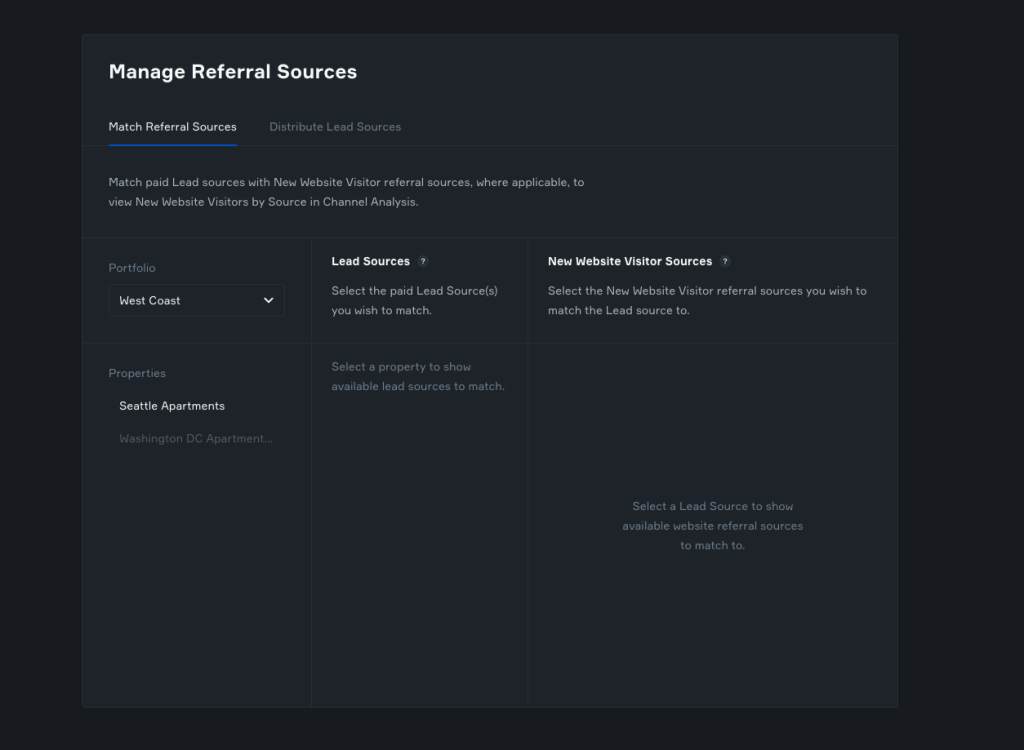
Tip: Sometimes properties share a Google Analytics ID. In this instance, users will be able to match one property and those settings will be applied to the other(s).
- To match referral sources, select an Unmatched Lead Source.
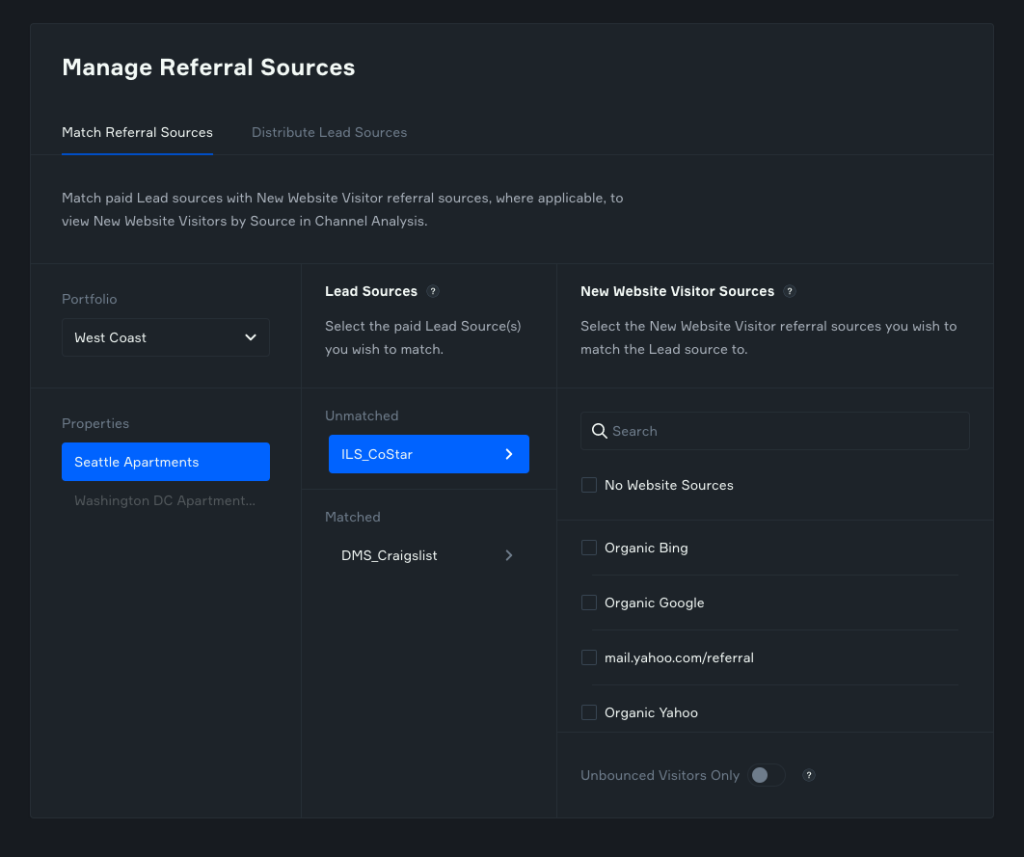
- From the right-hand column, select the New Website Visitor Source(s) you wish to match with the selected Lead Source. You can select multiple New Website Visitor Sources per Lead Source.Note: Each New Website Visitor referral source can ‘belong to’, or be matched with, only one Lead Source.
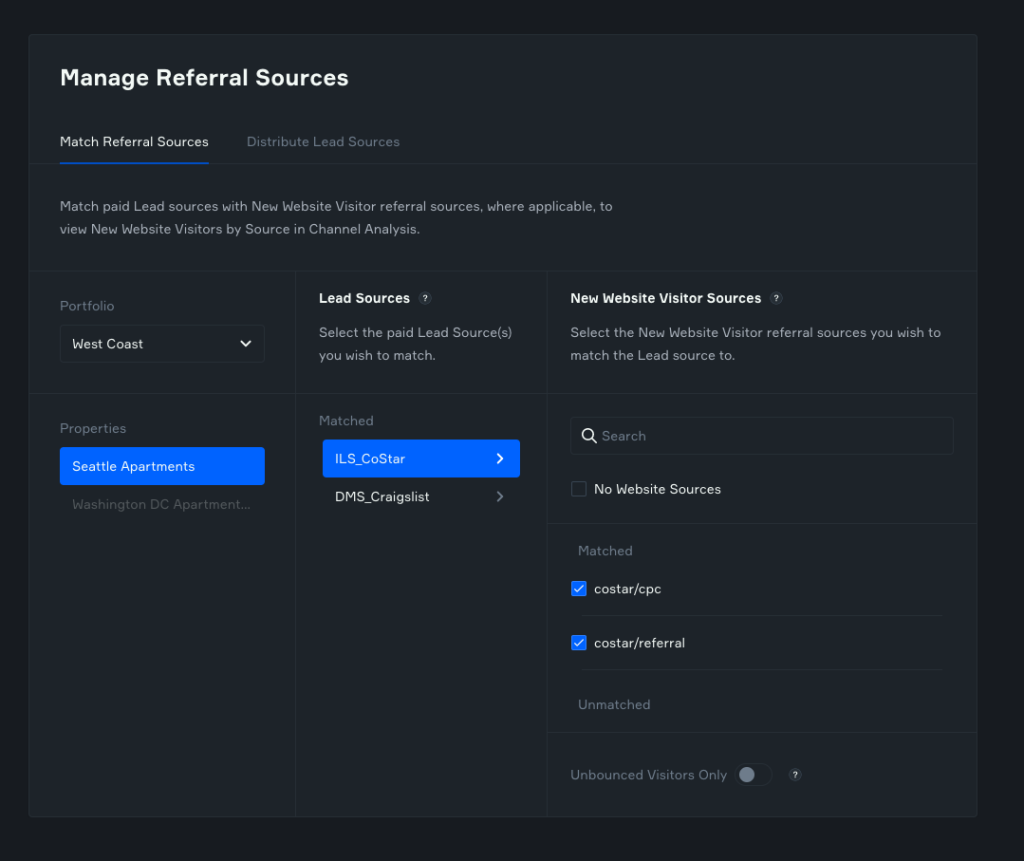
Tip: You can use the Search function in the New Website Visitor Sources section (right-hand column) to find and match website referral sources that may be hidden or difficult to find due to typos, long lists, long and confusing UTM codes, and the like.
- Once you’ve matched a Lead Source with the appropriate website referral sources, you can toggle ‘Unbounced Visitors Only’ to ‘on’ to filter out all ‘bounced’ property website visitors from any Channel Analysis report date range.
- Then click ‘Save’. Your matched Lead Sources will then show up in the ‘Matched’ list (in the middle column) and matched New Website Visitor Sources will then show up in the ‘Matched’ list (in the right column), for that Lead Source only.Note: Each New Website Visitor referral source can be matched OR distributed to a Lead Source, but can’t be matched AND distributed to one or more Lead Sources at this time.
- To view the results of your matching, navigate back to your property’s Channel Analysis tab and refresh your view.To navigate from the ‘Manage Referral Sources’ section to Channel Analysis, simply click on the Remarkably logo at the top left of the global navigation, which will take you to your portfolio view, and then select the property you wish to view Channel Analysis for.

