Creating custom tags and alerts are the final, optional steps in onboarding. Custom tags enable custom portfolio filtering, and alerts enable threshold-based in-app and email-based alerts for portfolio and property KPIs.
Step 11: Creating Custom Tags (Optional)
This step is optional but is required to filter your portfolio by a custom attribute. To create a custom tag to filter by, follow these steps:
- Navigate to any property you want to create a custom tag for.
- Click on the ‘View Details’ button
- Click on the ‘Add tag’ button under the ‘Custom Tags’ header.
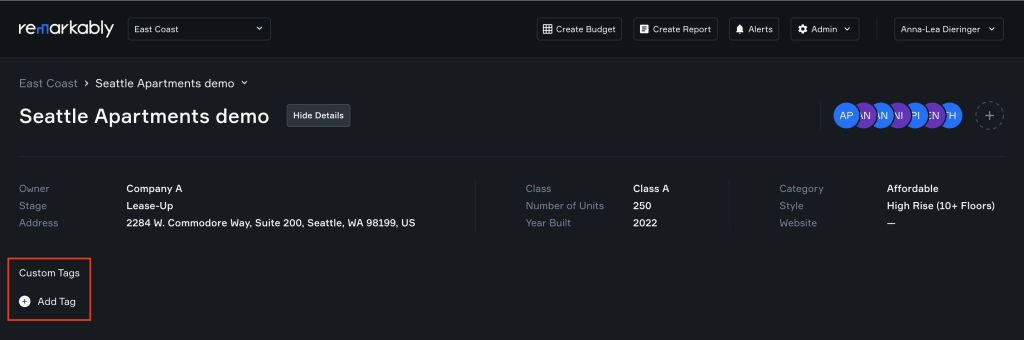
- Once added, the tag will display immediately
- Navigate to your portfolio view
- Click ‘Filter’ and expand ‘Custom Tags’
- Select the custom tag-based filter you want to filter your portfolio with!
Step 12: Creating Alerts (Optional)
This step is also optional. To create an alert, follow these steps:
- Navigate to the ‘Alerts’ button in the top global nav area
- Click on the ‘Create Alert’ button
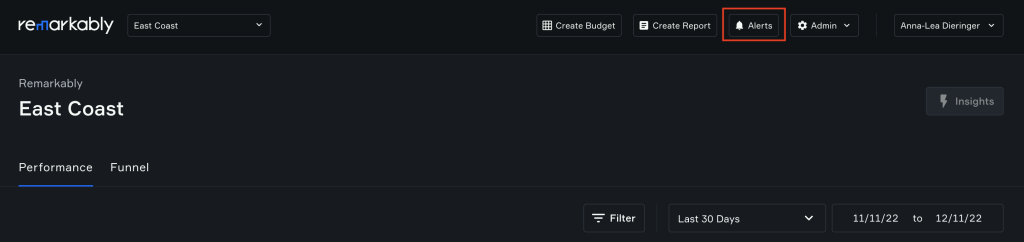
- Select from ‘Portfolio’ or ‘Property’ alert type options
- Select the KPI you want to be alerted about
- Add alert parameters
- Enable email-based alert notifications (or not)

