How do I configure Yardi Voyager so Admins can add data connections in Remarkably?
Remarkably is a member of Yardi’s Standard Interface Partnership Program (SIPP). There are two key steps required to configure Yardi Voyager for successful connection in Remarkably. These steps (listed below) must be completed before Remarkably Admins can connect to their properties in Remarkably.
Step 1: Yardi Voyager Instance Set-Up
- The Remarkably (‘Remarkably Prospects’) add-on package should be available in your Yardi instance if you are on ILS Guest Card Plug-In v20.
- If your Yardi instance has an earlier version of the ILS Guest Card Plug-In, submit a ticket to Yardi Client Central requesting access to ‘Remarkably Prospects’ add-on package. The interfaces required are are: ILS/Guest Card and Common Data.
- Once access is granted, you will have the ability to view ‘Remarkably Prospects’ in the Interfaces > Vendor Configuration section of Yardi Voyager.
Step 2: Yardi Voyager Property Set-Up
Once the Remarkably add-on package is available in your Yardi Voyager instance (see above), please follow the steps below to configure each property-specific integration:
- Navigate to Interfaces > Configuration > Review Interface Vendors or Review Property > Interface Configuration in your Yardi Voyager account.
- Select ILS/Guest Card from the Entity Type dropdown list and click Submit.
- Once the list of available vendors appears in the side menu, select Remarkably Prospects.
- These two options are required for the ILS/Guest Card interface:
- “Export all guest cards, ignore interface association” should be checked.
- “Include only Residents/Guests with activity in the last” should be set to 90 days
- Click Save.
- Select Common Data from the Entity Type dropdown list and click Submit. These are the minimum required fields for the Common Data Configuration page:
- Name
- Address
- Phone Numbers
We don’t use Address or Phone Numbers, but they can’t be deselected in Common Data configuration. We do store name & email, hashed. All four fields can be set to Read permissions; Read/Write is never required. No Personally Identifiable Information (PII) is recoverable from our database.
None of the top checkboxes (Ignore Exclude Units Flag, Export Document Number, Show Attachments in Portal, Use Country Code Instead of Country Name, Export Deposit Information, Export Unit Attributes) need to be checked.
Contact us if further information is needed.
- Once the list of available vendors appears in the side menu, select Remarkably Prospects.
- Click Save.
Note: You may also need to update your Remarkably property list in Yardi Voyager as well, based on your specific Yardi Voyager instance and setup.
Reach out to your Yardi Account Manager if you need assistance with Step 1 or 2 above. You may also refer to the ILS Guest Card Interface Setup Guide 7S posted on Yardi Client Central.
Step 3: Remarkably Set-Up via Admin: Connections Feature
Once Steps 1 and 2 above are complete, Remarkably Admin users can connect to Yardi Voyager in Remarkably! To begin, users should select ‘Connections’ from the Admin button menu shown below:
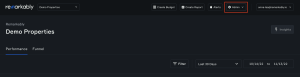
Add PMS Instance(s): Here, Remarkably Admin users can add information about their PMS instance(s) (e.g. database name or server name), in the ‘PMS Instances’ tab, by clicking the ‘Add PMS Instance’ button.
Add Property Data Connections: Once complete, Remarkably Admin users can then add information about their property-specific PMS connections (e.g. related instance and property code), by clicking the ‘Add Property Data Connection’ button. On saving, PMS connections will be automatically tested and data backfilling will be available once a connection is tested successfully.

